You can use Audacity (http://audacity.sourceforge.net/) to record sound that fits with Arduino.
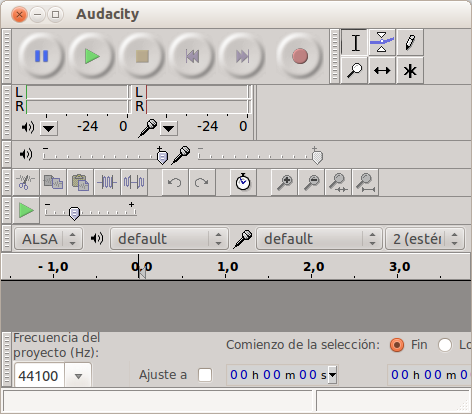
- Get the newest version of Audacity
- On the left bottom corner of the interface, there’s a dropdown menu “Project Rate”, choose 8000.
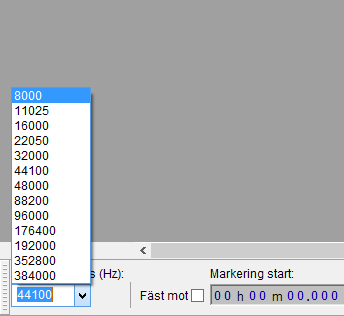
- Click the red record button to start recording your sound.
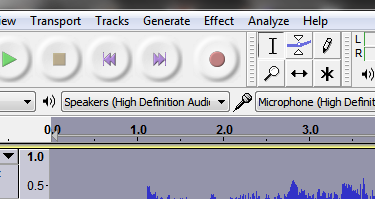
- When it’s done, click the yellow stop button.
- Click the track title drop down menu, select “Set Sample Format” to 16-bit PCM.
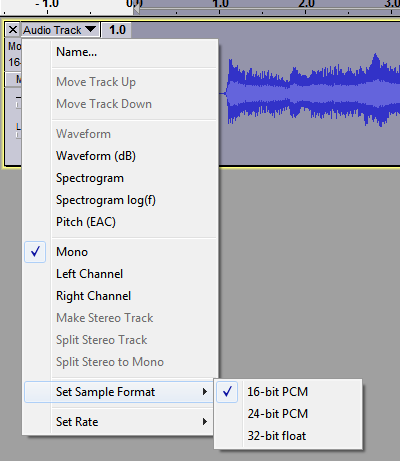
- In the file menu, select “Export…”.
- Select “Other uncompressed Sound” in “save as type” dropdown list.
- Click “Options” button
- Select “WAV(Microsoft)” as header, “Unsigned 8 bit PCM” as Encoding.
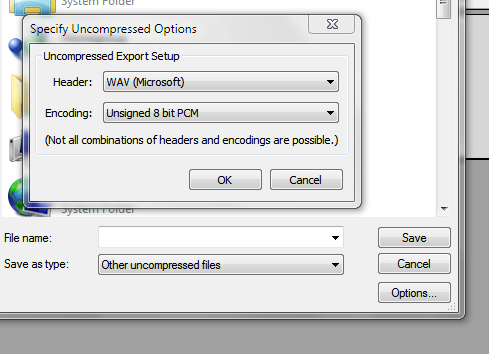
- Name the file (file name should be very short), and press the save button to save it.
- Don’t put anything in the Edit Metadata window.
If you want to convert an existing sound track:
- Open the sound with Audacity
- If it’s Stereo, click the track title dropdown, and choose “Split stereo to mono”
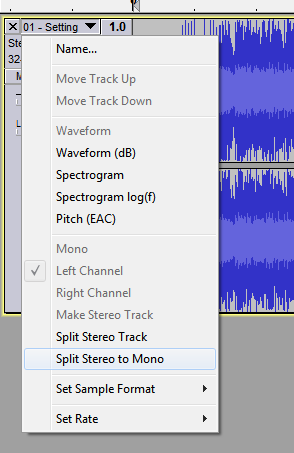
- Reduce the gain to -6dB for each channel.
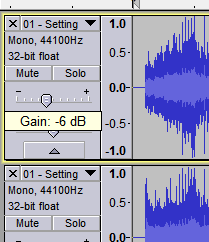
- Click the “tracks” menu, and choose “Mix and Render”, you’ll get one channel left.
- Select the whole track/part you like, copy it
- Click Files->New
- Change the project rate to 8000
- Click Tracks->Add new->Audio Track
- Paste the track here
- Follow steps from 5 to the end of “record sound” instruction.